The Samsung Unlock Tool is a versatile software that empowers users to unlock a range of Samsung devices swiftly and efficiently. Packed with an array of supported features, this tool simplifies tasks such as enabling ADB, resetting FRP, performing factory resets, and more. In this article, we will delve into the tool's supported features, compatible devices, and a step-by-step guide on how to use it effectively.
SUT 2023.2.0 Samsung Unlock Tool Features
The Samsung Unlock Tool offers a variety of powerful features, making it an invaluable resource for both beginners and experienced users. Here's an overview of the key features:
- Scan Port: Quickly scan and detect available ports on your device.
- Enable ADB: Activate Android Debug Bridge (ADB) for advanced device control.
- Reset FRP (Method 1): Reset the Factory Reset Protection on your device.
- Reset FRP (Method 2): An alternative method to reset the Factory Reset Protection.
- Factory Reset - 1: Perform a factory reset using the first method.
- Factory Reset - 2: Execute a factory reset using the second method.
- Open Browser: Easily access the device's browser.
- USB Manager: Manage USB connections efficiently.
- Device Manager: Handle device settings with ease.
- Driver MediaTek: Install MediaTek drivers for MediaTek-supported devices.
- Driver Samsung: Install Samsung drivers for Samsung-supported devices.
- UsbDk_64bit: A tool for managing USB connections on 64-bit systems.
- LibUSB_Win32: A library for USB device access on Windows.
- QLoader 9008: A Qualcomm tool for device management.
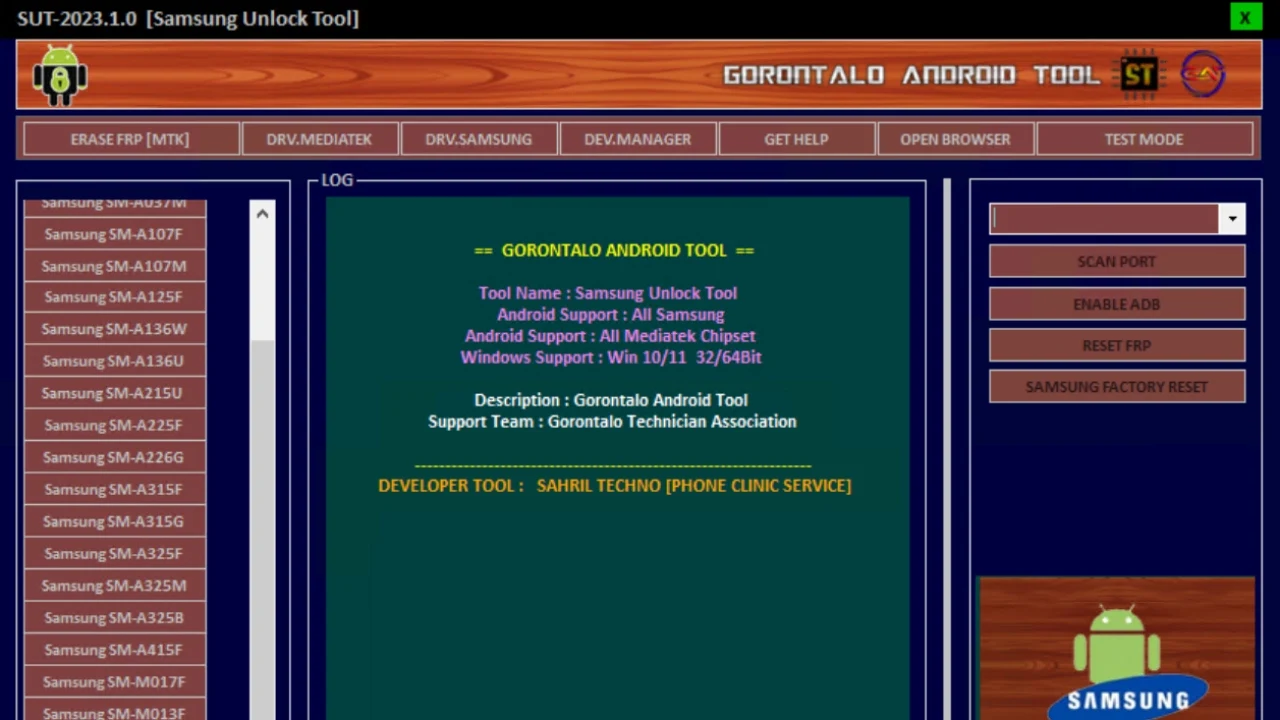
Supported Devices
The Samsung Unlock Tool is compatible with a wide range of Samsung and Qualcomm-supported devices. Here is a list of some supported devices:
- SM-A115F
- SM-A115M
- SM-A115U1
- SM-M115F
- SM-A705F
- SM-A015A
- SM-A015AZ
- SM-A015F
- SM-A015G
- SM-A015M
- SM-A015T
- SM-A015T1
- SM-A015U
- SM-A015U1
- SM-A015V
- SM-A025F
- SM-A025G
- SM-A025
Qualcomm Supported Devices Samsung
- SM-A103F
- SM-A013G
- SM-A022F
- SM-A037M
- SM-A107F
- SM-A107M
- SM-A125F
- SM-A136W
- SM-A136U
- SM-A215U
- SM-A225F
- SM-A226G
- SM-A315F
- SM-A315G
- SM-A325F
- SM-A325M
- SM-A325B
- SM-A415F
- SM-M017F
- SM-M013F
- SM-M022F
- SM-M225F
- SM-M325F
- SM-E225F
- SM-E426B
- Samsung TAB 7
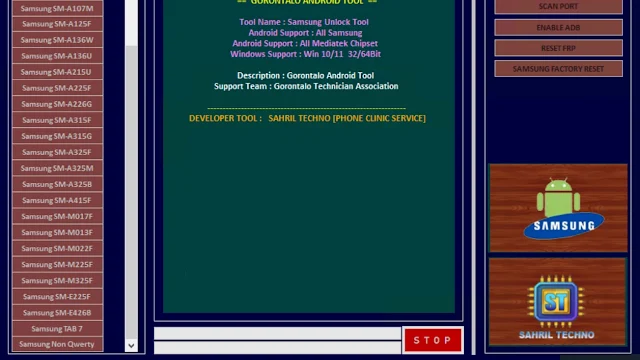.jpg)
How to Use
Using the Samsung Unlock Tool is a straightforward process. Follow these steps to unlock your Samsung device:
Preparation
- Download the RAR file containing the tool to your desktop.
- Unzip the downloaded file to access its contents.
Installation
- Locate the setup file within the unzipped folder and run it.
- Follow the on-screen instructions to install the software using the basic installation process.
Patching the Tool
- After installation is complete, locate the "SUT-2023.2.0. [PATCH].exe" file within the folder.
- When prompted, enter the password for the patch tool, which is "PHONE CLINIC SERVICE."
- Simply click the "Enter" button to initiate the patching process.
Device Connection
- Turn off your Samsung device.
- Depending on your device model, follow either "BOOT 1" or "BOOT 2" instructions:
- BOOT 1: Press and hold the Volume Up and Volume Down buttons simultaneously on your device, then connect the USB cable.
- BOOT 2: Open your device's back cover, locate the TestPoint position, and connect it. Afterward, plug in the USB cable.
Unlocking
- Once your device is connected and in the appropriate mode, the Samsung Unlock Tool will automatically detect it.
- Follow the on-screen instructions to unlock your device.
Completion
After the process is complete, your Samsung device should be successfully unlocked and ready for use.

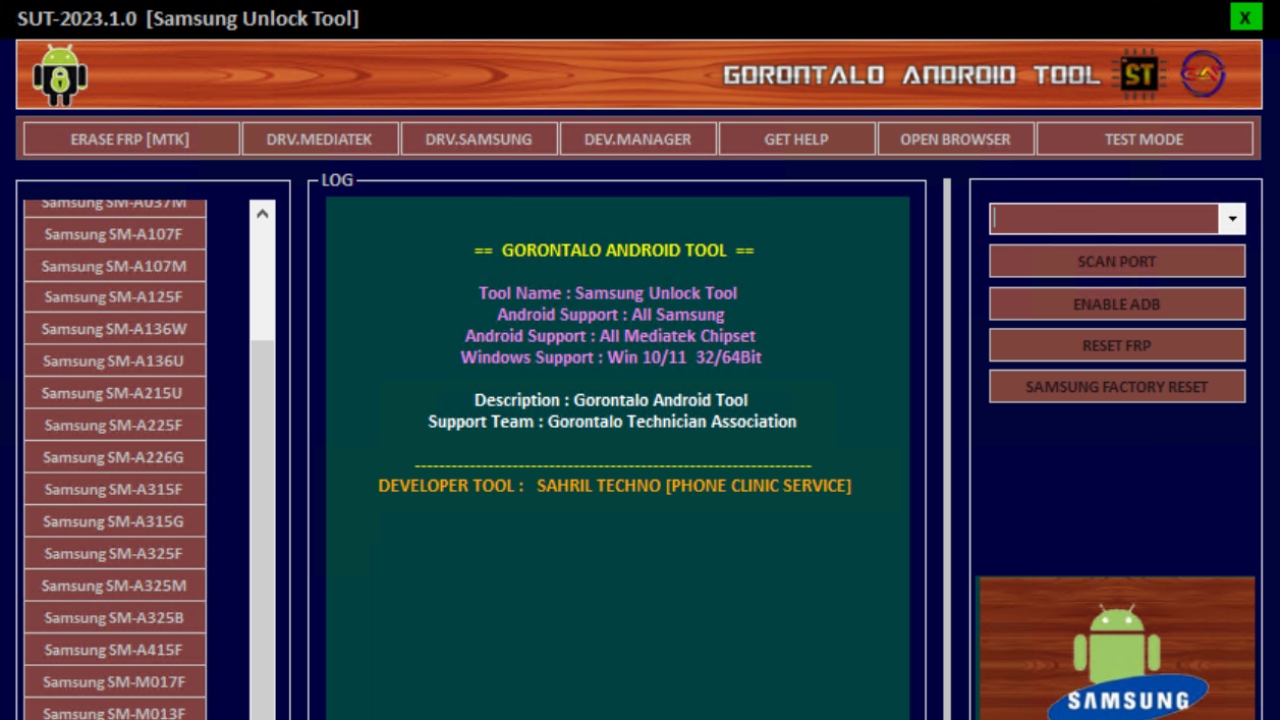





Post a Comment
We have Zero Tolerance to Spam. Chessy Comments and Comments with 'Links' will be deleted immediately upon our review.